小记
记一次vue数据请求,数据渲染实例
安装配置环境
安装配置环境就不细说了,各位看官请移步至百度
Nodejs环境安装教程 https://www.runoob.com/nodejs/nodejs-install-setup.html
搭建Vue项目
我们由搭建vue脚手架开始讲解,引用网上的一篇博文,写的很详细
vue脚手架搭建详细教程 https://segmentfault.com/a/1190000011275993
我这里使用的是Windows下Cmd安装初始化模板,在HBuilderX运行和编辑项目
搭建完成之后我们需要安装初始化环境,安装请求需要的插件(目录结构)
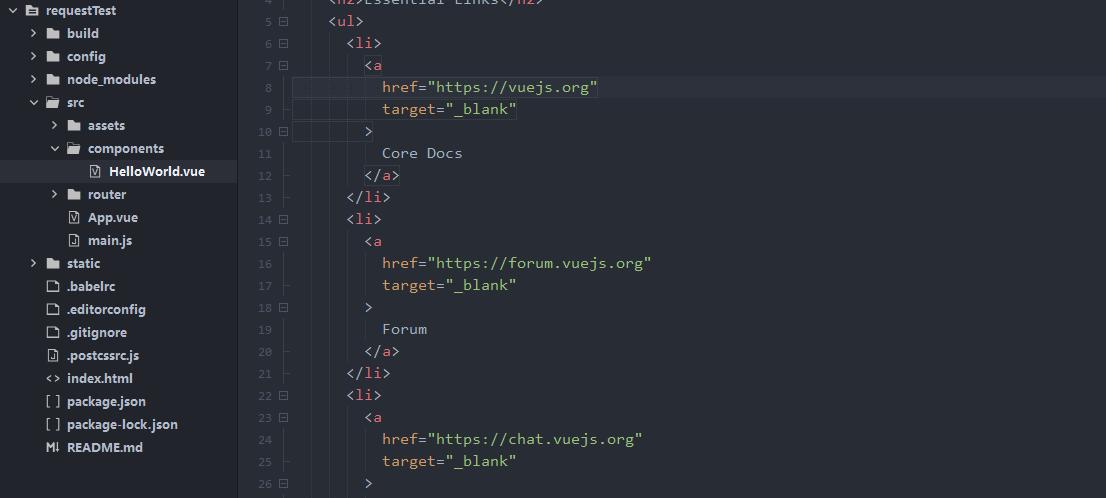
教程源码
//初始化(要在项目目录下运行,需耐心等待...)
npm install
//安装数据请求插件
npm instal axios
//运行程序
npm run dev
//打包程序(部署用)
npm run build
运行项目
npm run dev
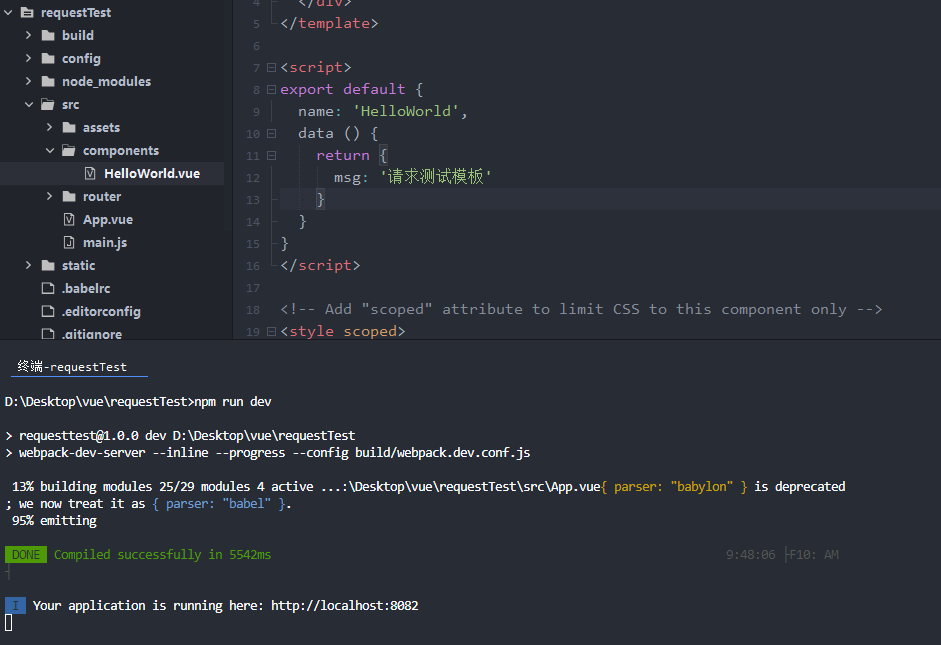
页面访问
运行成功之后,会给我们路径地址,我们去访问就可以看到初始化的页面了(楼主的截图和运行端口不是在同一时间进行的所以会有偏差)
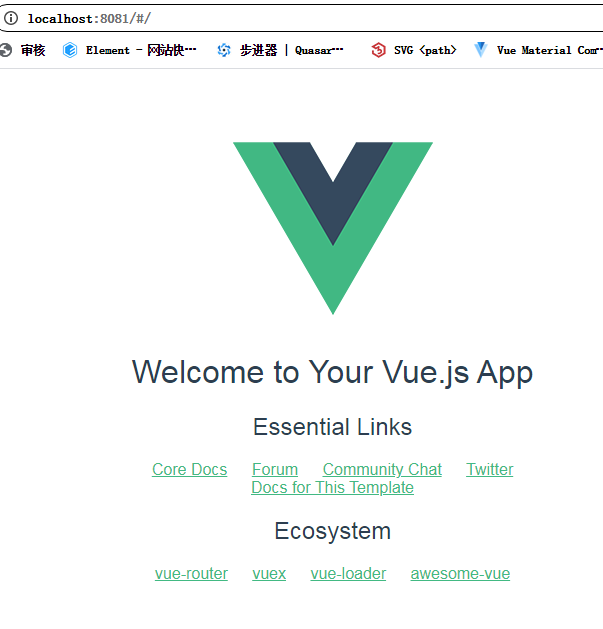
编辑项目
项目搭建好之后,我们对这个文件进行编辑
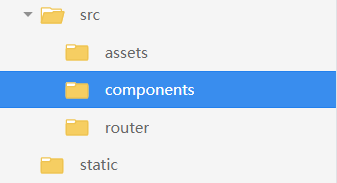
主要代码逻辑部分
<template>
<div style="height: 100%;" class="hello">
<!--消息提示回显部分-->
<h1>{{ msg }}</h1>
<h3>{{ info }}</h3>
<!--屏幕左边部分-->
<div style="width: 50%;float: left;">
<span style="color: red;font-size: 2em;">GET请求测试部分:</span>
//使用for循环,循环渲染出接收到的数据
<div v-for="item in getValue">
<span>
//使用这种方式获取数据内容
{{item.name}}
<a :href="item.apiUrl">点我跳转到{{item.name}}详情页面</a>
</span>
</div>
</div>
<!--屏幕右边部分-->
<div style="width: 50%;float: right;">
<span style="color: red;font-size: 2em;">POST请求测试部分:</span>
<div v-for="item in postValue">
<span>
{{item.name}}
<a :href="item.apiUrl">点我跳转到{{item.name}}详情页面</a>
</span>
</div>
</div>
<!--测试按钮部分-->
<br/>
<button @click="requestDemo" title="请求测试">点击开始请求测试</button>
<button @click="requestDemoRe" title="请求测试">点击清空请求数据</button>
</div>
</template>
<script>
//引入封装的请求脚本
import {requestDemoPost,requestDemoGet} from "../../api/request.js"
export default {
name: 'HelloWorld',
data () {
return {
msg: '封装请求测试模板 Get Post',
//get请求得到的数据
getValue:[],
//post请求得到的数据
postValue:[],
info:"详细的请求以及返回信息请按F12查看控制台输出信息 或自行查看网络请求信息"
}
},
//页面加载完成之后事件
created() {
console.log(" Author:孤水寒月\n Time:2020/09/17\n BlogAddress:https://www.cnblogs.com/nanstar/\n",new Date);
},
methods:{
/* 获取请求的Demo方法部分*/
requestDemo(){
/*Post请求Demo,数据测试参数部分,需要的话可以写到这里*/
// let postData = {
// ip:'127.0.0.1',
// type:1
// }
//postData写的是数据部分
// requestDemoPost(postData).then(res=>{
/*Post请求Demo*/
requestDemoPost().then(res=>{
//其中code代表的是返回的状态值,200表示返回正常
if(res.data.code === 200){
//在这里进行组件赋值操作
this.postValue = res.data.result;
console.log("POST请求测试获取值: ",res.data.result);
console.log(" Author:孤水寒月\n Time:2020/09/17\n BlogAddress:https://www.cnblogs.com/nanstar/\n",new Date);
}
})
/*Get请求Demo*/
requestDemoGet().then(resp=>{
if(resp.data.code === 200){
this.getValue = resp.data.result;
console.log("GET请求测试获取值: ",resp.data.result);
console.log(" Author:孤水寒月\n Time:2020/09/17\n BlogAddress:https://www.cnblogs.com/nanstar/\n",new Date);
}
})
},
//点击清空数组参数信息
requestDemoRe(){
this.getValue = [];
this.postValue = [];
}
}
}
</script>
<style scoped>
a {
color: #42b983;
}
</style>
效果预览
请求接口获取到的数据
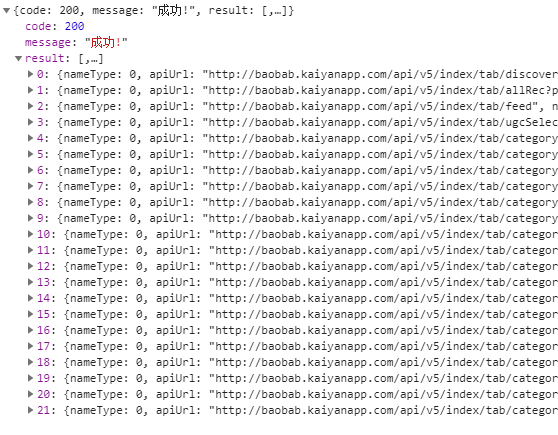
效果预览
请求获取数据,页内数据渲染之后的页面
代码讲解
接下来讲解代码部分,来分析下封装的请求如何调用接口,如何获取数据并渲染到页面组件的
我们把接口请求封装起来了,使用的时候,只需要在页内调用引入的接口就可以直接发送请求,这样使我们代码更加的紧凑
接口部分
api接口js部分(我新建了api文件夹,专门存放api接口脚本)
//需要在这里引入 axios
import request from "axios"
/**
* post请求
* @param data
*/
export const requestDemoPost = (data) =>{
return request({
//url地址(地址可以使用拼接的方法,让我们只需要写后部分,前部分连接地址我们可以固定)
url: "https://api.apiopen.top/videoHomeTab",
//请求方法
method: 'post',
//数据类型(post请求使用的是data,get请求使用的是params)
data:data
})
}
/**
* get请求
*/
export const requestDemoGet = (params) =>{
return request({
url: "https://api.apiopen.top/videoHomeTab",
method: 'get',
params:params
})
}
使用的时候我们需要在页内引用这个js,详细内容请看页面代码

