数据图表
使用图表展示数据,可以让数据看起来更加的直观,通过饼图或者直方图折线,能展示出数据的趋势,这篇文章简单的介绍了如何在自己的项目中集成使用Echarts图表提供工具。
官方地址站点 https://echarts.apache.org/
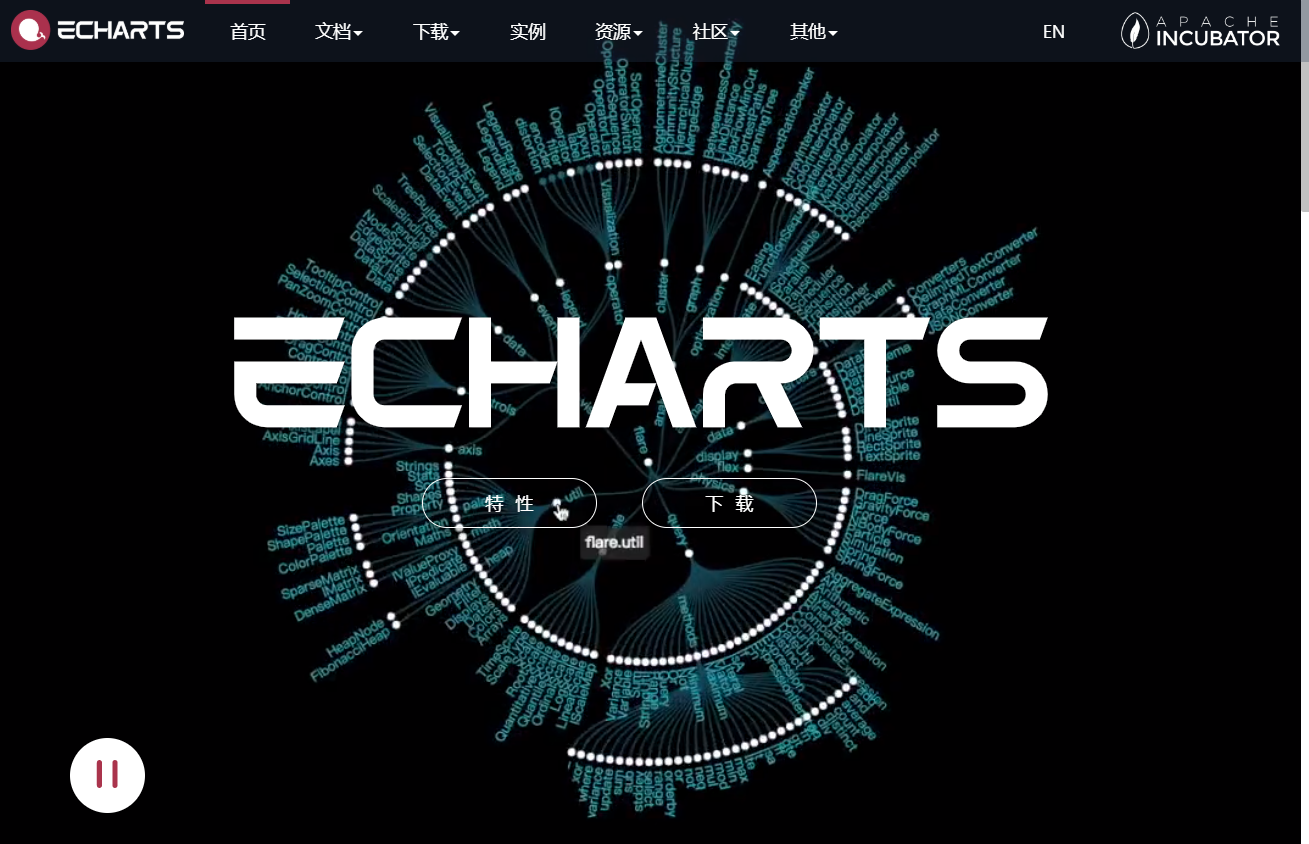
引入图标工具
在Vue里使用图标工具也是很简单,只需要引入js文件就可以了,由于网络引入不是很稳定,我们这里是需要下载得到本地的,官方给的有可以把图表打包到js文件里的方法
引用的注意事项
我们需要注意,引入的时候,按需引入不会使程序显的臃肿(图表下显示的英文就是按需引入需要用到的别名)
例如我们在后面跟上 pie就是饼图,bar就是柱状图,其他的就不一一列举
import pie from ‘echarts/lib/chart/pie’; // 引入饼图组件
import line from ‘echarts/lib/chart/bar’; // 引入柱状图组件
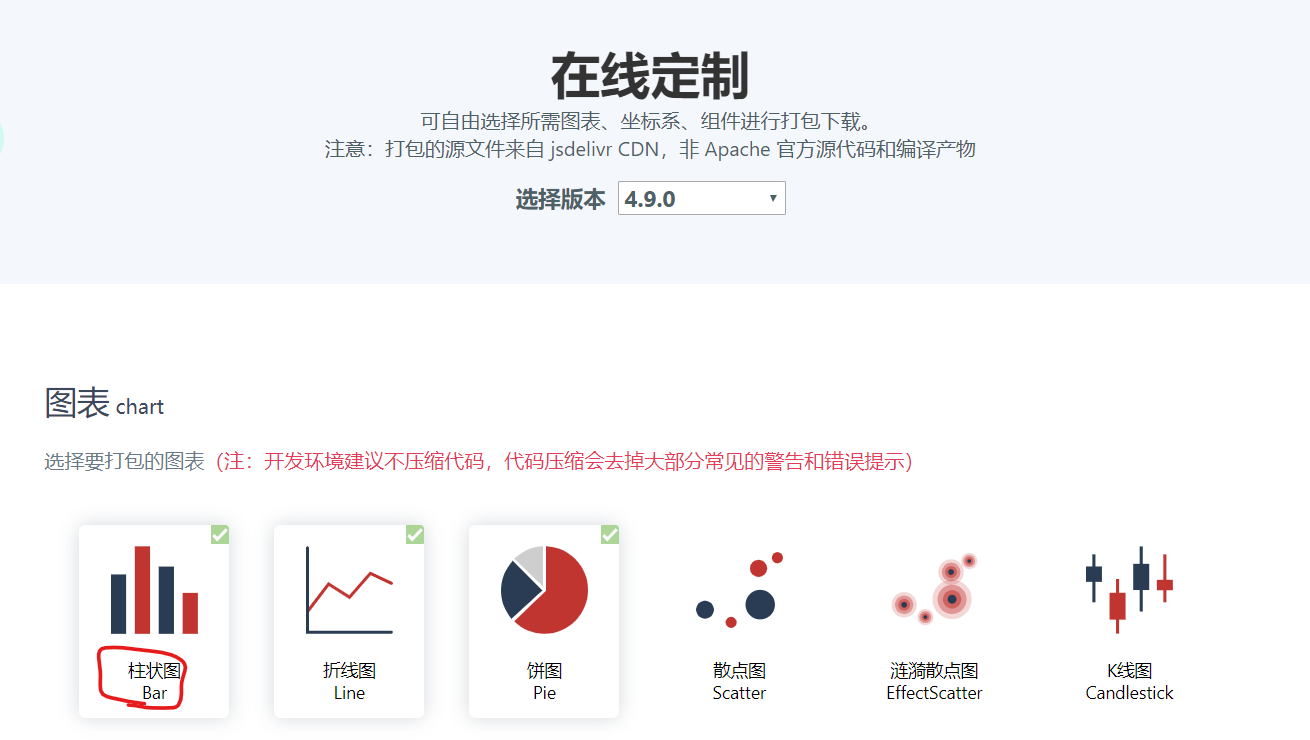
开始引入
首先,在Vue里安装工具
一篇不错的收藏的文章demo
http://note.youdao.com/s/AW93X60H
npm install echarts
在页面中使用图表信息
<!--平台统计部分-->
<template>
<!--统计表部分信息-->
<div class="echarts-demo">
<!-- [1] 为 ECharts 准备一个具备大小 (宽高) 的 DOM -->
<div id="chart" ref="chart" style="display: inline-block; width: 550px; height: 550px"></div>
<div id="lineChart" ref="lineChart" style="display: inline-block; width: 550px; height: 550px"></div>
</div>
</template>
<script>
import {getPlateTotalInfo} from "@/api/page"
import echarts from 'echarts'; // 方便, 但是也同时引入了很多不需要的组件
import pie from 'echarts/lib/chart/pie'; // 引入柱状图组件
import line from 'echarts/lib/chart/bar'; // 引入柱状图组件
export default {
name: "platformtotal",
data(){
return{
value1: '',
value2: '',
oneValue:"",
twoValue:"",
threeValue:"",
fourValue:"",
listQuery:{},
}
},
created(){
this.getList();
},
methods:{
//获取数据
getList(){
getPlateTotalInfo().then(res=>{
if(res.data.result){
this.oneValue = res.data.listVo.newPeople;
this.twoValue = res.data.listVo.newPayPeople;
this.threeValue = res.data.listVo.totalMoney;
this.fourValue = res.data.listVo.sendSellerMoney;
this.chart = echarts.init(this.$refs.chart);
// [4] 设置 Echarts饼图的图表数据
this.chart.setOption({
title: {
text: '平台统计信息',
subtext: '平台统计信息',
x:'center'
},
tooltip: {
trigger: 'item',
formatter: "{a} <br/>{b} : {c} ({d}%)"
},
toolbox: {
show : true,
feature : {
mark : {show: true},
dataView : {show: true, readOnly: false},
magicType : {
show: true,
type: ['pie', 'funnel'],
option: {
funnel: {
x: '25%',
width: '50%',
funnelAlign: 'left',
max: 1548
}
}
},
restore : {show: true},
saveAsImage : {show: true}
}
},
calculable : true,
legend: {
orient : 'vertical',
x : 'left',
data:['新增用户','新增付款人数','托管金额','给卖家金额']
},
series: [{
name: '信息类别',
type: 'pie', // 设置图表类型为饼图
radius: '55%', // 饼图的半径,外半径为可视区尺寸(容器高宽中较小一项)的 55% 长度。
hoverAnimation:true, // 是否开启 hover 在扇区上的放大动画效果
center: ['50%', '60%'],
data:[ // 数据数组,name 为数据项名称,value 为数据项值
{value:this.oneValue, name:'新增用户'},
{value:this.twoValue, name:'新增付款人数'},
{value:this.threeValue, name:'托管金额'},
{value:this.fourValue, name:'给卖家金额'},
],
// roseType: 'angle',
legend: {
orient : 'vertical',
x : 'left',
data: ['新增用户','新增付款人数','托管金额','给卖家金额']
},
}]
});
// [4] 设置 Echarts 柱状图图表数据 lineChart
this.lineChart = echarts.init(this.$refs.lineChart);
this.lineChart.setOption({
title: {
text: '平台统计信息'
},
tooltip: {},
xAxis: {
data: ['新增用户', '新增付款人数', '托管金额', '给卖家金额' ]
},
yAxis: {
type: 'value'
},
series: [{
name: '销量',
type: 'bar',
showBackground: true,
backgroundStyle: {
color: 'rgba(220, 220, 220, 0.8)'
},
data: [ this.oneValue, this.twoValue , this.threeValue , this.fourValue ]
}]
});
}
})
},
}
}
</script>
实现显示效果
饼图可以查看数据,导出作为png图片,右侧预览信息等
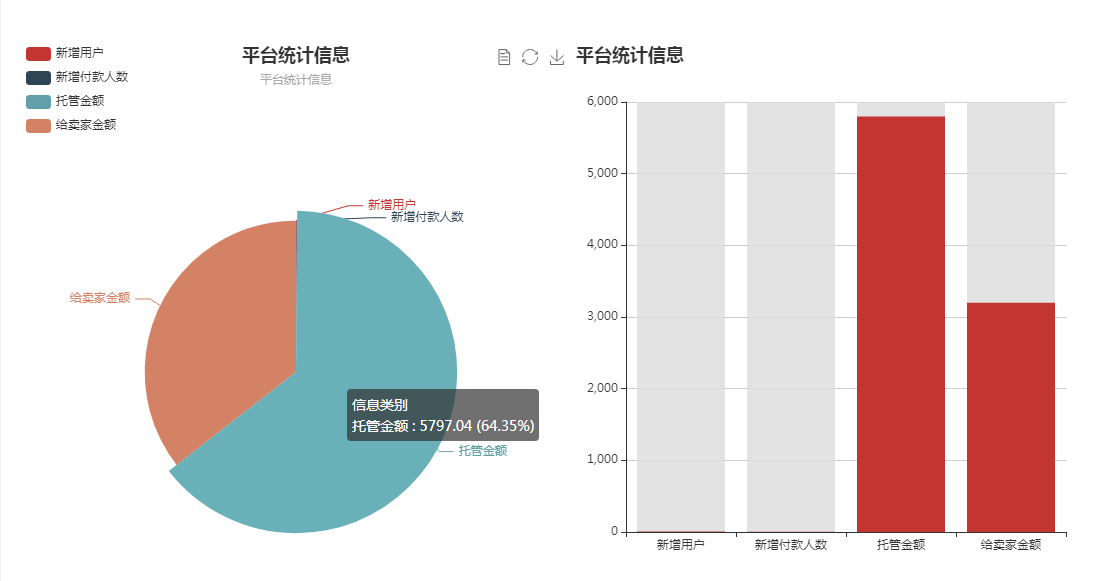
关于实例
官方给的有demo,里面包含了详细的代码实现
demo网址 https://echarts.apache.org/examples/zh/index.html#chart-type-pie

预览格式
我们可以根据需要,直接将相应的图表代码信息引入到自己的项目页面里来
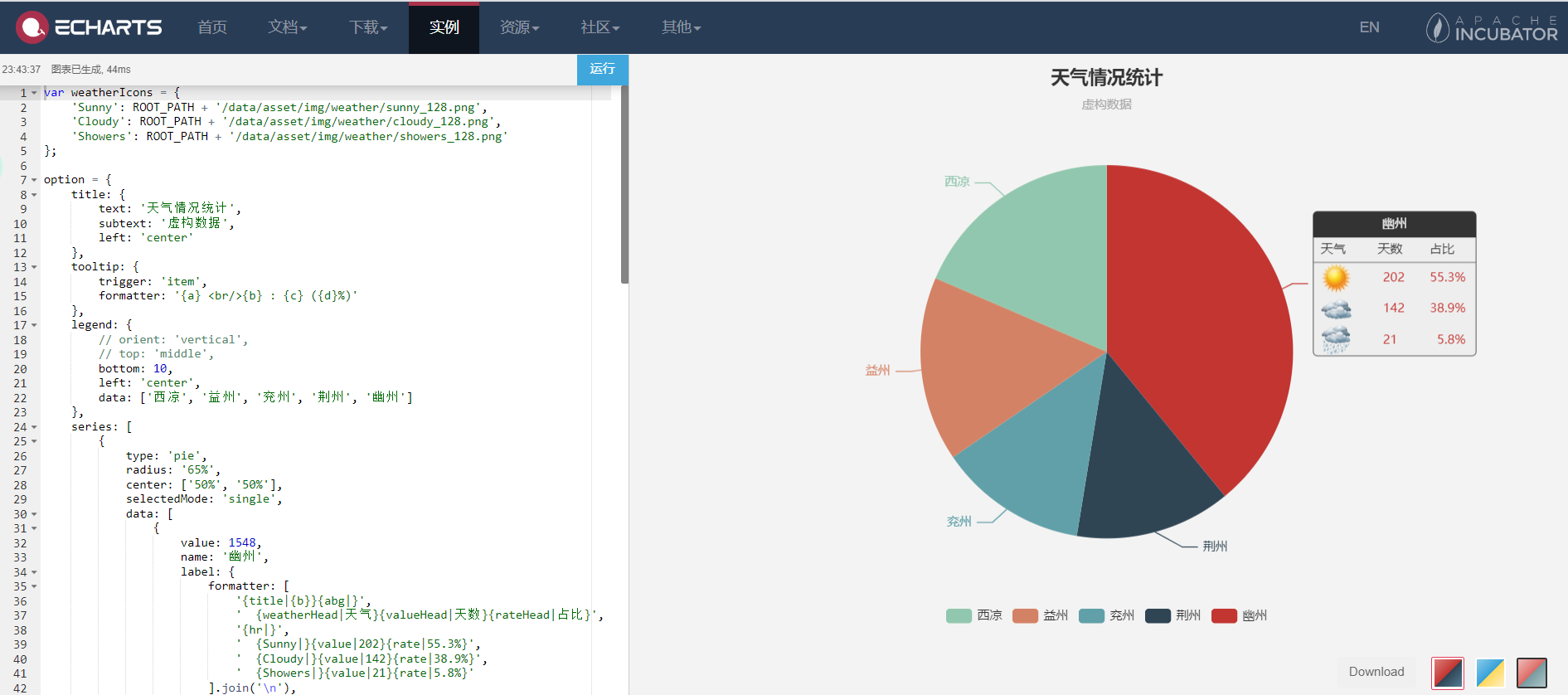
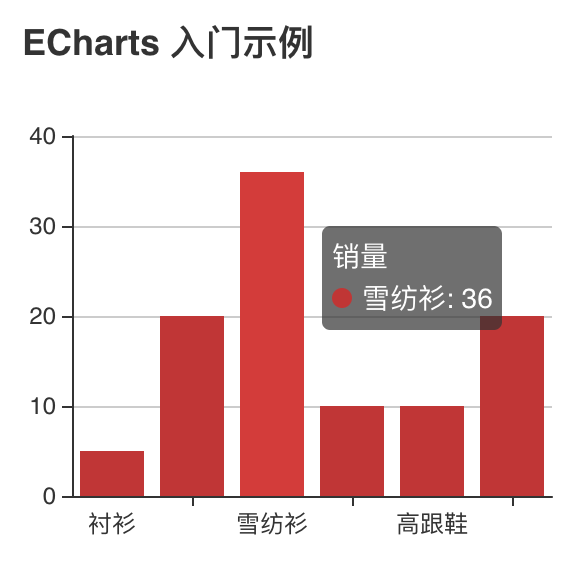
数据Demo
上文demo里引用了接口数据,这里给出一个没有使用接口的数据demo
<template>
<div class="echarts-demo">
<!-- [1] 为 ECharts 准备一个具备大小 (宽高) 的 DOM 标签-->
<div id="chart" ref="chart" style="width: 300px; height: 300px"></div>
</div>
</template>
<script>
// [2] 引入 echarts
// 全部引入
import echarts from 'echarts';
// 按需引入
// import echarts from 'echarts/lib/echarts'; // 引入基本模板
// import bar from 'echarts/lib/chart/bar'; // 引入柱状图组件
export default {
data() {
return {
chart: null,
};
},
mounted() {
// [3] 基于准备好的 DOM,初始化 Echarts 实例
// 使用 ref 访问 DOM, 也可以使用 document.getElementById('chart')
this.chart = echarts.init(this.$refs.chart);
// [4] 设置 Echarts 图表数据
this.chart.setOption({
//设置标题
title: {
text: 'ECharts 入门示例'
},
tooltip: {},
//设置x轴的内容
xAxis: {
data: ['衬衫', '羊毛衫', '雪纺衫', '裤子', '高跟鞋', '袜子']
},
//设置y轴的内容
yAxis: {},
//设置数据信息
series: [{
name: '销量',
type: 'bar',
data: [5, 20, 36, 10, 10, 20]
}]
});
}
};
</script>

如有疑问,或有错误的地方,还请大家指正。
分享是快乐的
